![]() Stats: 29,956 versions of 1,963 programs
Stats: 29,956 versions of 1,963 programs
Pick a software title... to downgrade to the version you love!
OpenOffice.org 3.0 Beta
5,442 Downloads
OpenOffice.org 3.0 Beta
0
out of
5
based on
0 ratings.
OpenOffice.org 3.0 Beta Change Log
ODF 1.2 Support
OpenOffice.org 3.0 already supports the features of the upcoming version 1.2 of the ISO standard OpenDocument Format (ODF). ODF 1.2 includes a powerful formula language as well as a sophisticated metadata model based on the W3C standards RDF and OWL. ODF is being mandated and adopted in a growing number of countries. In addition; ODF is being implemented by many vendors for many different applications.
Microsoft Office 2007 Import Filters
In addition to read and write support for the Microsoft Office binary file formats (.doc; .xls, .ppt, etc.), OpenOffice.org 3.0 is now capable of opening files created with Microsoft Office 2007 or Microsoft Office 2008 for Mac OS X (.docx, .xlsx, .pptx, etc.). Thus, OpenOffice.org users can interact with users still using Microsoft Office. The various filters for the Microsoft Office file formats also make mixed environments possible, so that some users stay on Microsoft Office while others use OpenOffice.org.
Solver
OpenOffice.org now also has a solver component which allows solving optimization problems where the optimum value of a particular spreadsheet cell has to be calculated based on constraints provided in other cells. The new solver component should be particularly interesting to Mac users considering that Microsoft Office 2008 for Mac OS X apparently does not include a solver feature anymore.
Chart Enhancements
Many OpenOffice.org users requests support for displaying custom error bars and regression equations. The OpenOffice.org developer community including Sun listened to these users and added these highly desired features to OpenOffice.org 3.0. Thus; now it's possible to draw error bars based on error ranges provided in spreadsheet cells. In addition, it is possible to display regression equations as well as correlation coefficients.
Improved Crop Feature in Draw and Impress
In the past; cropping images in OpenOffice.org was not very intuitive. With OpenOffice.org 3.0, cropping images now works exactly like in most of the other desktop applications, i.e. by dragging handles located at the edges and corners of an image. This new feature improves the usability and productivity significantly.
Spreadsheet Collaboration Through Workbook Sharing
This new feature in OpenOffice.org 3.0 allows collaborating on spreadsheets with multiple users. By sharing a spreadsheet; other users can easily add their data to the spreadsheet. The spreadsheet owner can then easily integrate the new data with a few clicks. The new collaboration feature also helps avoid editing conflicts.
1024 Columns Per Calc Sheet (Instead of 256)
With support for 1024 columns; OpenOffice.org 3.0 can now handle significantly more data than before. Previous versions only supported 256 columns.
Display of Multiple Writer Pages While Editing
When you are writing larger documents; it is often nice to see the current page in a context, i.e. to also see the previous and the next page. With the new zoom slider, it is now easily possible to change the zoom factor. More importantly, OpenOffice.org Writer can now display multiple pages at the same time. This features is particularly handy on large monitors or dual-monitor setups.
Improved Notes Feature in Writer
In the past; notes in OpenOffice.org were just displayed as small yellow rectangles within the text. This was not very intuitive and user friendly. With version 3.0, OpenOffice.org got an advanced notes features which displays notes on the side of the document. This makes notes a lot easier to read. In addition, notes from different users are displayed in different colours together with the editing date and time.
New, Fresh-Looking Icons
OpenOffice.org 3.0 got a new set of fresh-looking icons which makes OpenOffice.org a lot more fun to work with.
Start Center
When you open the application; you are now welcomed by a Start Center that allow you to chose which module you would like to use, or if you would prefer to open a document. Further information are available through the three icons on the right side of the screen.
OpenOffice.org 3.0 already supports the features of the upcoming version 1.2 of the ISO standard OpenDocument Format (ODF). ODF 1.2 includes a powerful formula language as well as a sophisticated metadata model based on the W3C standards RDF and OWL. ODF is being mandated and adopted in a growing number of countries. In addition; ODF is being implemented by many vendors for many different applications.
Microsoft Office 2007 Import Filters
In addition to read and write support for the Microsoft Office binary file formats (.doc; .xls, .ppt, etc.), OpenOffice.org 3.0 is now capable of opening files created with Microsoft Office 2007 or Microsoft Office 2008 for Mac OS X (.docx, .xlsx, .pptx, etc.). Thus, OpenOffice.org users can interact with users still using Microsoft Office. The various filters for the Microsoft Office file formats also make mixed environments possible, so that some users stay on Microsoft Office while others use OpenOffice.org.
Solver
OpenOffice.org now also has a solver component which allows solving optimization problems where the optimum value of a particular spreadsheet cell has to be calculated based on constraints provided in other cells. The new solver component should be particularly interesting to Mac users considering that Microsoft Office 2008 for Mac OS X apparently does not include a solver feature anymore.
Chart Enhancements
Many OpenOffice.org users requests support for displaying custom error bars and regression equations. The OpenOffice.org developer community including Sun listened to these users and added these highly desired features to OpenOffice.org 3.0. Thus; now it's possible to draw error bars based on error ranges provided in spreadsheet cells. In addition, it is possible to display regression equations as well as correlation coefficients.
Improved Crop Feature in Draw and Impress
In the past; cropping images in OpenOffice.org was not very intuitive. With OpenOffice.org 3.0, cropping images now works exactly like in most of the other desktop applications, i.e. by dragging handles located at the edges and corners of an image. This new feature improves the usability and productivity significantly.
Spreadsheet Collaboration Through Workbook Sharing
This new feature in OpenOffice.org 3.0 allows collaborating on spreadsheets with multiple users. By sharing a spreadsheet; other users can easily add their data to the spreadsheet. The spreadsheet owner can then easily integrate the new data with a few clicks. The new collaboration feature also helps avoid editing conflicts.
1024 Columns Per Calc Sheet (Instead of 256)
With support for 1024 columns; OpenOffice.org 3.0 can now handle significantly more data than before. Previous versions only supported 256 columns.
Display of Multiple Writer Pages While Editing
When you are writing larger documents; it is often nice to see the current page in a context, i.e. to also see the previous and the next page. With the new zoom slider, it is now easily possible to change the zoom factor. More importantly, OpenOffice.org Writer can now display multiple pages at the same time. This features is particularly handy on large monitors or dual-monitor setups.
Improved Notes Feature in Writer
In the past; notes in OpenOffice.org were just displayed as small yellow rectangles within the text. This was not very intuitive and user friendly. With version 3.0, OpenOffice.org got an advanced notes features which displays notes on the side of the document. This makes notes a lot easier to read. In addition, notes from different users are displayed in different colours together with the editing date and time.
New, Fresh-Looking Icons
OpenOffice.org 3.0 got a new set of fresh-looking icons which makes OpenOffice.org a lot more fun to work with.
Start Center
When you open the application; you are now welcomed by a Start Center that allow you to chose which module you would like to use, or if you would prefer to open a document. Further information are available through the three icons on the right side of the screen.
OpenOffice.org 3.0 Beta Screenshots
OpenOffice.org 3 Builds
- OpenOffice.org 3.4.1
- OpenOffice.org 3.4.0 Beta 1
- OpenOffice.org 3.4.0
- OpenOffice.org 3.3.0 RC9
- OpenOffice.org 3.3.0 RC8
- OpenOffice.org 3.3.0 RC7
- OpenOffice.org 3.3.0 RC6
- OpenOffice.org 3.3.0 RC4
- OpenOffice.org 3.3.0 RC3
- OpenOffice.org 3.3.0 RC2
- OpenOffice.org 3.3.0 RC10
- OpenOffice.org 3.3.0 RC1
- OpenOffice.org 3.3.0 Beta 1
- OpenOffice.org 3.3.0
- OpenOffice.org 3.2.1 RC2
- OpenOffice.org 3.2.1 RC1
- OpenOffice.org 3.2.1
- OpenOffice.org 3.2.0 RC5
- OpenOffice.org 3.2.0 RC4
- OpenOffice.org 3.2.0 RC3
- OpenOffice.org 3.2.0 RC2
- OpenOffice.org 3.2.0 RC1
- OpenOffice.org 3.2.0
- OpenOffice.org 3.1.1 RC2
- OpenOffice.org 3.1.1 RC1
- OpenOffice.org 3.1.1
- OpenOffice.org 3.1.0 RC2
- OpenOffice.org 3.1.0 RC1
- OpenOffice.org 3.1 Final
- OpenOffice.org 3.0.1 RC2
- OpenOffice.org 3.0.1 RC1
- OpenOffice.org 3.0.1 Final
- OpenOffice.org 3.0.0 RC4
- OpenOffice.org 3.0.0 RC3
- OpenOffice.org 3.0.0 RC2
- OpenOffice.org 3.0.0 RC1
- OpenOffice.org 3.0.0
- OpenOffice.org 2.4.2
- OpenOffice.org 2.4.1 RC2
- OpenOffice.org 2.4.1 RC1
- OpenOffice.org 2.4.1
- OpenOffice.org 2.4.0 RC6
- OpenOffice.org 2.4.0 RC3
- OpenOffice.org 2.4.0 RC2
- OpenOffice.org 2.4.0 RC1
- OpenOffice.org 2.4.0
- OpenOffice.org 2.3.1 RC1
- OpenOffice.org 2.3.1
- OpenOffice.org 2.3.0 RC3
- OpenOffice.org 2.3.0 RC1
- OpenOffice.org 2.3.0
- OpenOffice.org 2.2.1 RC3
- OpenOffice.org 2.2.1 RC2
- OpenOffice.org 2.2.1 RC1
- OpenOffice.org 2.2.1
- OpenOffice.org 2.2.0 RC4
- OpenOffice.org 2.2.0 RC3
- OpenOffice.org 2.2.0 RC2
- OpenOffice.org 2.2.0 RC1
- OpenOffice.org 2.2.0 Beta
- OpenOffice.org 2.2.0
- OpenOffice.org 2.1.0 RC2
- OpenOffice.org 2.1.0
- OpenOffice.org 2.0.4 RC3
- OpenOffice.org 2.0.4 RC2
- OpenOffice.org 2.0.4 RC1
- OpenOffice.org 2.0.4
- OpenOffice.org 2.0.3 RC6
- OpenOffice.org 2.0.3 RC5
- OpenOffice.org 2.0.3 RC4
- OpenOffice.org 2.0.3 RC3
- OpenOffice.org 2.0.3
- OpenOffice.org 2.0.2 RC4
- OpenOffice.org 2.0.2 RC3
- OpenOffice.org 2.0.2 RC2
- OpenOffice.org 2.0.2 RC1
- OpenOffice.org 2.0.2
- OpenOffice.org 2.0.1
- OpenOffice.org 2.0.0 RC3
- OpenOffice.org 2.0.0 RC2
- OpenOffice.org 2.0.0 RC1
- OpenOffice.org 2.0.0
- OpenOffice.org 1.1.5
13619
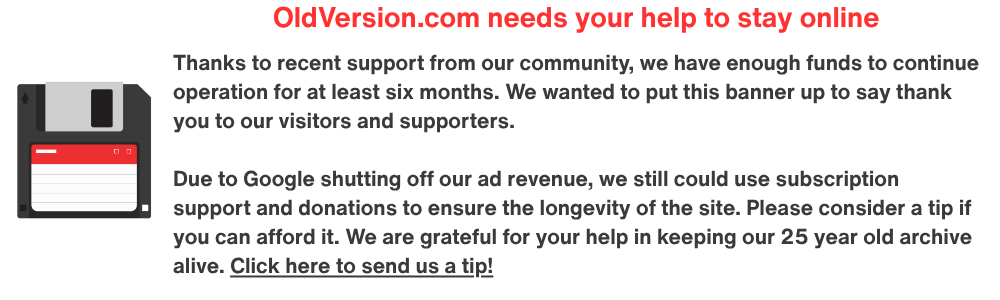


OpenOffice.org Comments