![]() Stats: 29,956 versions of 1,963 programs
Stats: 29,956 versions of 1,963 programs
Pick a software title... to downgrade to the version you love!
WinZip 8.0 Change Log
- Enhanced WinZip Wizard
- WinZip Wizard functionality has been extended to allow you to create and update Zip files from the Wizard. After the initial Welcome panel, the Wizard displays a new Select Activity panel; from here, you specify whether you want to unzip/install, update an existing archive, or create a new archive. Like the existing Unzip/Install Wizard, the new Add Wizard is designed to make the most common operations easy and convenient.
- The Wizard can now extract and install from MIME and other encoded files. This makes processing of e-mail attachments from online service such as AOL and CompuServe easier for Wizard users.
- The Wizard now supports automatic installation of desktop themes and screen savers (see below for more information).
- More Windows-like interface
- When you click the right mouse button on a file in the archive contents list, the context menu now displays any associated actions for the type of file selected. For example, right-clicking on a .DOC file (Microsoft Word document) might display "Open", "Print", and "New". As in Explorer, hold down the Shift key while clicking the right mouse button to add an "Open With ..." choice to the menu. This menu item allows you to choose the application you wish to use to open the selected file.
- Inclusion of subfolders when adding, updating, etc., is now automatic and mirrors Explorer's treatment of subfolders. You no longer have to check the "Include subfolders" checkbox; instead, WinZip determines when to include subfolders using the same logic that Explorer does. Specifically:
- When individual files are added, WinZip does not look in subfolders for files with the same name.
- When a folder is added, WinZip always adds the contents of all its subfolders, just as Explorer always copies all subfolders when you copy a folder.
The "Include subfolders" option in the Add dialog box is still available if wildcards (* or ?) are used in the filename field. This allows you to, for example, zip all *.DOC files in a folder tree with a single operation.
WinZip automatically stores the same path information that is copied when using drag and drop or copy and paste in the Windows Explorer.
- Optional new "Explorer-style" toolbar buttons are available. These Internet Explorer-like buttons are simpler in style than the traditional WinZip toolbar buttons and optionally appear in gray, changing to full color when the mouse pointer is on them.
- WinZip now displays a tooltip when a Zip file is selected in Windows Explorer. The tooltip shows how many files are in the archive and displays the archive comment, if there is one. If "View as Web Page" is enabled in Explorer, the information will instead appear in the description area of the web page. The Windows Desktop Update (Active Desktop) must be installed and WinZip shell extensions enabled in order to use this feature.
- When you click the right mouse button on a file in the archive contents list, the pop-up menu now displays only file-related actions such as Extract. This is more consistent with general Windows conventions. Use the Actions or File menu for archive-related actions like Virus Scan.
- Under Windows 98 and Windows 2000, WinZip menus now display small icons corresponding to the menu items' toolbar buttons.
- Desktop theme and screen saver support
WinZip can install desktop themes and screen savers contained in Zip files. To use this feature, simply open a Zip file containing a theme or screen saver and click the Install button. WinZip will extract all necessary files to the appropriate folder(s) and then run the required system theme or screen saver support application to complete installation. Theme/screen saver installation is also supported by the WinZip Wizard. See online help ("Install Feature" topic) for complete information.
Other changes include:- Zip and E-Mail adds a new feature to the Windows Explorer context menu. To use the feature, simply select files or folders in Explorer and choose Zip and E-Mail from the pop-up menu. WinZip creates a Zip file containing the selected items and attaches it to a new e-mail message. The Zip file is automatically deleted when your e-mail program no longer needs it. This feature requires that a supported e-mail application such as Outlook be installed.
- WinZip can automatically display the Zip comment when opening a Zip file that contains a comment.
- When the open Zip contains a comment, WinZip displays a new icon on the Classic interface status line. You can click the icon to view and edit the comment.
- Most of WinZip's major dialogs now have "What's This?" help. Click on the question mark in the dialog's title bar, then click on a control for quick information about how it's used.
- WinZip now displays an animated progress dialog during lengthy archive operations and can be minimized during such operations.
- The Miscellaneous tab of the Configuration dialog has several new options, allowing you to:
- set the number of recently used files listed in the File menu,
- enable or disable the theme/screen saver installer,
- automatically show comments when opening Zip files,
- enable or disable the animated status dialog used during long Zip operations, and
- restore all warning messages that you have previously turned off.
- A new option in the System tab of the Configuration dialog allows you to control whether dialogs are shown when you drag and drop files from Explorer onto an archive or a WinZip window.
- The list of recently used files in the Classic mode File menu has been enhanced:
- The case and capitalization of files in the list adhere to the preferences you have selected for files in the main WinZip window.
- WinZip no longer places in the list files that were automatically opened from the Windows temporary folder. This means that, for example, temporary Zip files created by opening e-mail attachments won't clutter the file list.
- A new button for Close Archive is available and can be added to the toolbar from the toolbar configuration dialog.
- If you click the View button and multiple files are selected, WinZip will perform the specified action on all selected files; previously, WinZip only performed the action on the first selected file. For example, if you click View when two .DOC files are selected, both documents will be opened.
- The WinZip Self-Extractor Personal Edition is now a 32-bit program exclusively and no longer supports creation of 16-bit extractors.
- WinZip's Windows extensions are now 32-bit Explorer Shell extensions only. The File Manager extension is no longer supported.
- The System tab of the Configuration dialog has an option to change WinZip's associated file types.
- Miscellaneous improvements to online help.
WinZip 8.0 Screenshots
WinZip 8 Builds
- WinZip 9.0.6028
- WinZip 9.0 SR1
- WinZip 9.0 SR-1
- WinZip 9.0
- WinZip 8.1 SR1
- WinZip 8.1
- WinZip 7.01
- WinZip 7.0
- WinZip 6.3 (32 bit)
- WinZip 6.3 (16 bit)
- WinZip 6.3
- WinZip 6.2
- WinZip 6.1
- WinZip 6.0a
- WinZip 6.0
- WinZip 5.6
- WinZip 5.5a
- WinZip 5.0
- WinZip 4.0b
- WinZip 4.0
- WinZip 3.2
- WinZip 17.0.10381
- WinZip 17.0.10283
- WinZip 17 Build 10283
- WinZip 16.5.10095
- WinZip 16.5
- WinZip 16.3
- WinZip 16.0.9715
- WinZip 16.0.9691
- WinZip 16.0.9686
- WinZip 16.0.9661
- WinZip 15.5.9579
- WinZip 15.5.9510
- WinZip 15.5.9468
- WinZip 15.5
- WinZip 15.0.9411
- WinZip 15.0.9334
- WinZip 15.0.9327
- WinZip 15.0.9302
- WinZip 15.0
- WinZip 14.5.9095
- WinZip 14.5
- WinZip 14.0.9029
- WinZip 14.0.8688
- WinZip 14.0.8652
- WinZip 14.0.8631 Beta
- WinZip 14.0 Build 9029
- WinZip 14.0
- WinZip 12.1.8519
- WinZip 12.1
- WinZip 12.0.8252
- WinZip 12.0
- WinZip 11.2.8261
- WinZip 11.2.8094
- WinZip 11.2
- WinZip 11.1.7466
- WinZip 11.1
- WinZip 11.0.7313
- WinZip 11.0.7291 Beta
- WinZip 11.0
- WinZip 10.0.6698
- WinZip 10.0.6685
- WinZip 10.0.6667
- WinZip 10.0.6644 Beta 2
- WinZip 10.0.6604 Beta
- WinZip 10.0
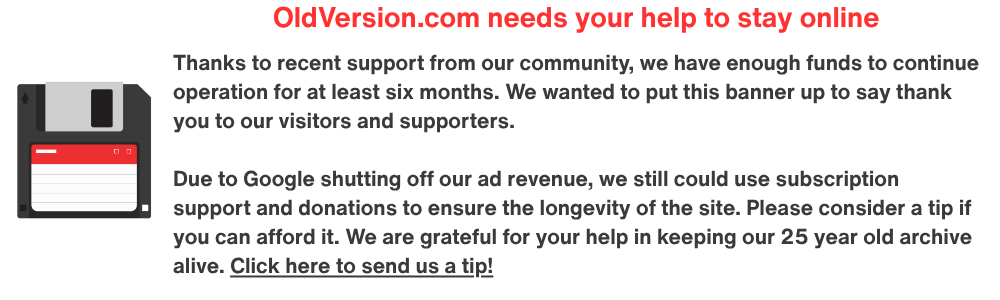


WinZip Comments